TWITCH SETUP INSTRUCTIONS
for Stream Minigames
Setting up Stream Minigames is hassle-free and does not require any additional applications or OBS plugins.

Install the Stream Minigames Twitch Extension
01
02
Once the extension is installed, go to your Extensions page and find Stream Minigames.
03
Click the Activate button and set it as your active Overlay.
LAUNCHING A MINIGAME
Once the Stream Minigames Extension is Active on your stream, you can start launching minigames to entertain your viewers!
(Note: you must be live in order to use the extension)

Video Overlay
-
When a game is launched, viewers will see a screen appear on their overlay and be given the option to participate. They have 30 seconds to join before the game begins.
-
You can launch a game from the Video Overlay or from the Creator Dashboard's Stream Manager.
-
Select from a variety of games to launch. Set the max time limit you want the game to last and some game configuration and hit Start Game when you’re ready.
Note: Channel Moderators can only start games from the Video Overlay.
Additionally, you can only participate in the games when using the Overlay.
Creator Dashboard
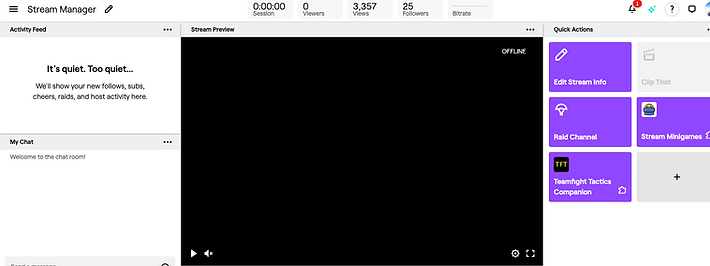

WHAT YOUR
VIEWERS SEE
When a game is launched, viewers will be prompted with a screen that will ask if they'd like to play. After the game is over, the Overlay will hide until a new game is launched.

ENDING THE GAME EARLY
To end the game early you must be on your Twitch Live Dashboard. Click on the "End game early" button and the game will stop for every viewer, and the Stream Minigames Overlay will hide until you launch a new game.